In order to print properly, uploaded photos for the main image must be a minimum of 600 pixels wide.
How to find/change the pixel width of your photo:
On a PC: mouse over the image/file name and the dimensions will appear in a pop up. You can also open the photo in your photo editing software (Paint, Microsoft Office Picture Manager, Picasa) and click ‘resize’ which will give you the original dimensions of the photo and allow you to resize up to the 600 pixel minimum width if necessary. Please note that if your photo is much lower than 600 pixels it may appear blurry/pixilated when enlarged and printed. The actual width of the printed magazine cover is 2400 pixels.
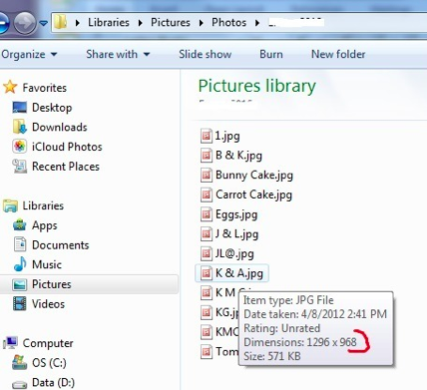 On a Mac:
On a Mac: open the photo in Preview and Select Tools > Adjust Size to bring up the Resize dialog to see the original pixel dimensions of your photo. If the width is much lower than 600 pixels it may appear blurry/pixilated when enlarged and printed. The actual width of the printed magazine cover is 2400 pixels.